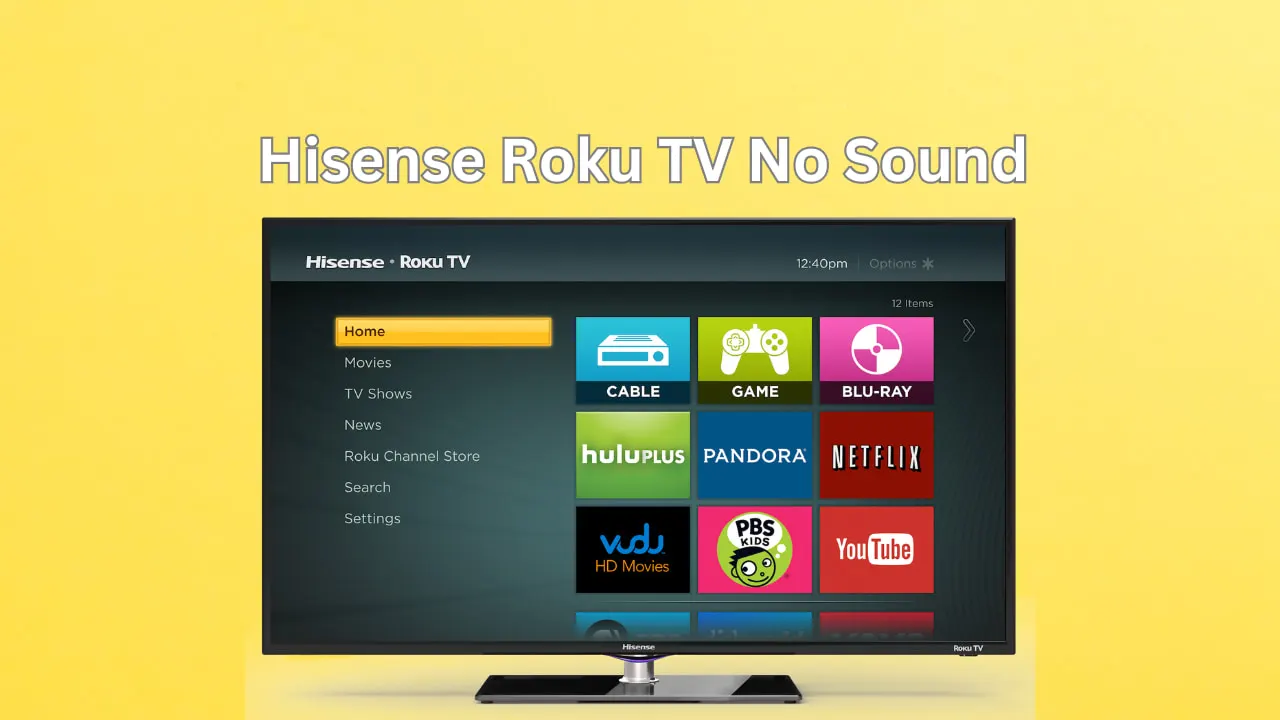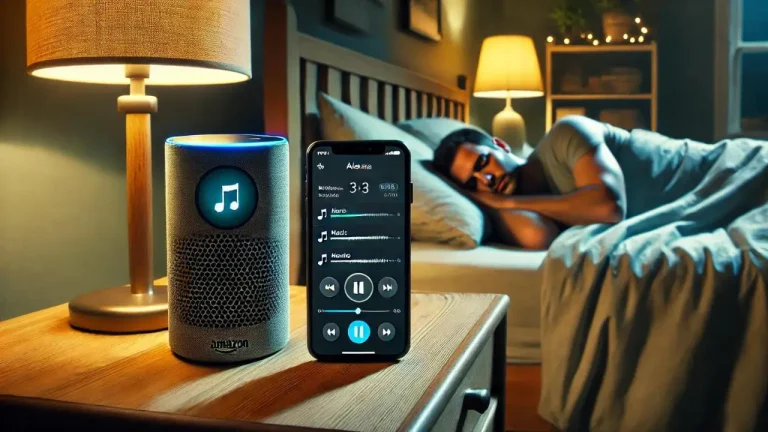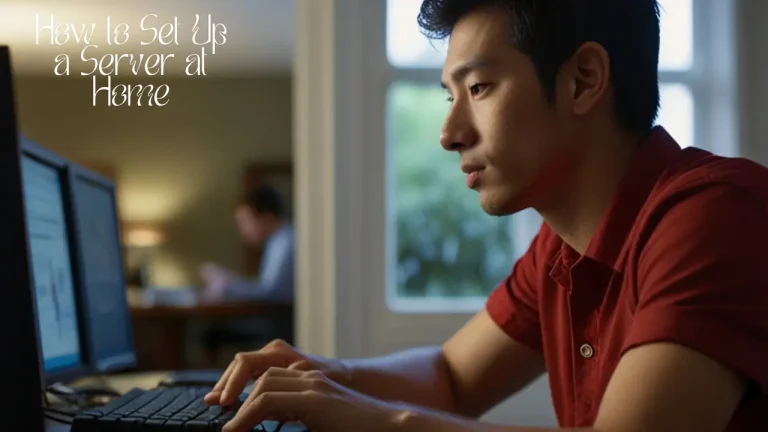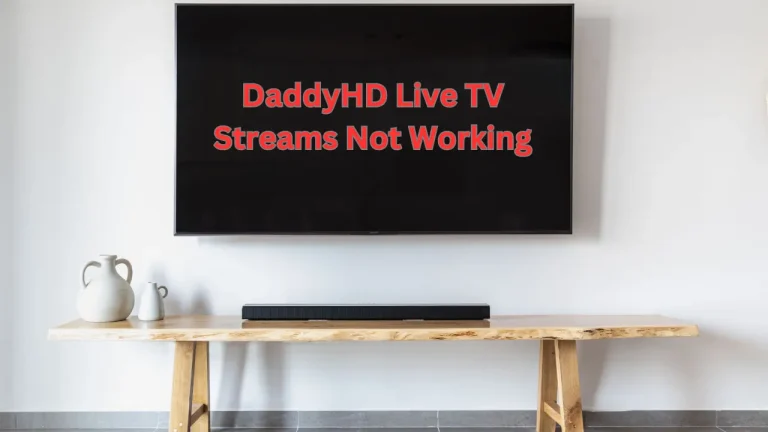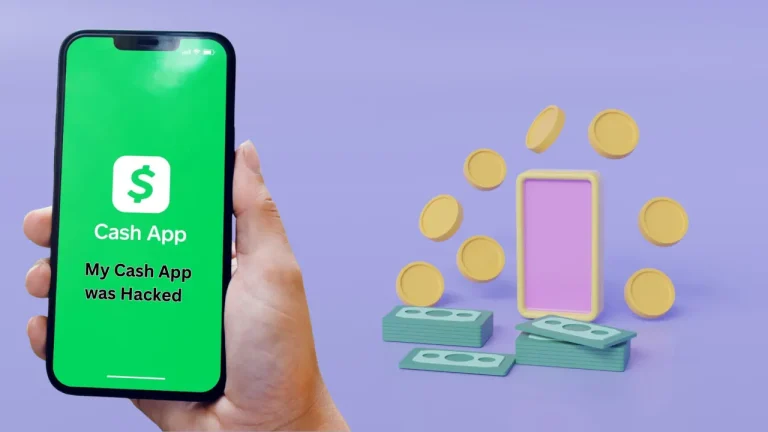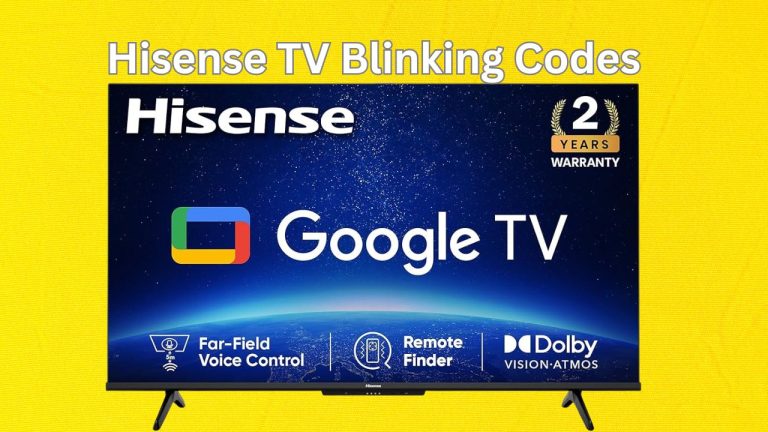10 Methods to Fix Hisense Roku TV No Sound Issue [2024]
Hisense TVs, known for their brilliant displays and user-friendly Roku interface, are popular smart TVs due to their cost and functionality. Even the most reliable devices sometimes malfunction, and your Hisense Roku TV randomly losing sound is a regular problem. The need for audio can ruin a movie night or a new series. Discover why your Hisense Roku TV no sound issues and learn 10 effective methods to fix it. From checking settings to troubleshooting connections, resolve audio problems with expert tips.
Why Hisense Roku TV No Sound
A Hisense TV losing sound might be caused by simple settings modifications or more complex hardware difficulties. Knowing these frequent causes can help you diagnose and fix the issue:
Mute or Low Volume Settings: The first check is whether the TV is muted or has a low-volume setting. An unintentional remote mute button press or volume change can trigger the problem.
Sound Issues: Incorrect audio output settings can cause problems. HDMI ARC, optical, and headphone jacks are standard on Hisense TVs. In TV settings, select the suitable output source.
External Devices: Soundbars, AV receivers, and gaming consoles might cause sound issues. Power up and configure all devices to the correct input. Check the connections.
HDMI or Optical Cable Connections: Poor Hisense TV-to-external-device connections can disrupt audio transmission. Check and secure HDMI and optical cables.
Software Updates: Outdated firmware or bugs can impact TV audio. Check for and install Hisense TV software updates from the settings menu to get the newest features and problem fixes.
Power Cycle: Unplugging the TV for a few minutes and plugging it back in can fix temporary issues and restore sound output.
10 Methods to Fix Hisense TV No Sound
These ten solutions should help you fix your Hisense Roku TV’s no-sound issue:
1. Check Mute and Volume Settings: Make sure the TV isn’t muted and set the volume to an audible level using the remote or on-screen menu.
2. Check Audio Output Settings: In your Hisense TV’s sound settings, pick the correct audio output source (e.g., HDMI ARC, optical, or built-in speakers).
3. Check External Connections: Use HDMI and optical connections to securely connect your Hisense TV to soundbars, AV receivers, and game consoles.
4. Restart the TV: The TV should be unplugged for at least one minute, then plugged back in and turned on to restart the system.
5. Update Software: Check for and install Hisense TV software updates. In the TV’s settings, select System or Software Update.
6. Reset Audio Settings: If you change the audio settings that caused the problem, reset them to default. Check the audio settings menu for reset options.
7. Check External Devices: Ensure soundbars and AV receivers are powered on and connected to your Hisense TV, and set them to the correct input source.
8. HDMI Ports: Check your Hisense TV and associated devices’ ports for damage, debris, or bent pins that could interfere with audio signal transmission.
9. Factory Reset: Factory reset your Hisense TV to reset all settings to factory defaults. This will delete all customized settings and data, so use it sparingly.
10. Reach Hisense Support: If you try all the troubleshooting methods above and still have no sound on your Hisense TV, it may suggest a hardware or software issue. Provide Hisense customer support with your TV model and previous actions for additional assistance.
FAQs
Does Hisense TV have audio out?
Depending on the model, Hisense TVs have HDMI ARC, optical output, and a headphone jack. These ports let you connect soundbars, speakers, and headphones for better sound.
How to reset Hisense TV?
Follow these instructions to factory reset your Hisense TV:
Use your remote to access settings.
Choose System or Setup.
Confirm Reset with the on-screen prompts. This resets the TV and removes all customizations.
Where is the audio output on Hisense Smart TV?
Audio output ports on Hisense Smart TVs are usually on the back or side. HDMI ARC, optical (Toslink), or headphone jack (3.5mm) connectors are available. These ports enable compatible audio device connections for more excellent sound.
Conclusion
Hisense Roku TV sound issues can be fixed by verifying basic settings and connections, then software updates or factory resets. This article can help you discover and fix common audio problems, providing a smooth entertainment experience.
For technical questions or persistent issues, contact Hisense customer service for customized advice for your TV model and configuration.