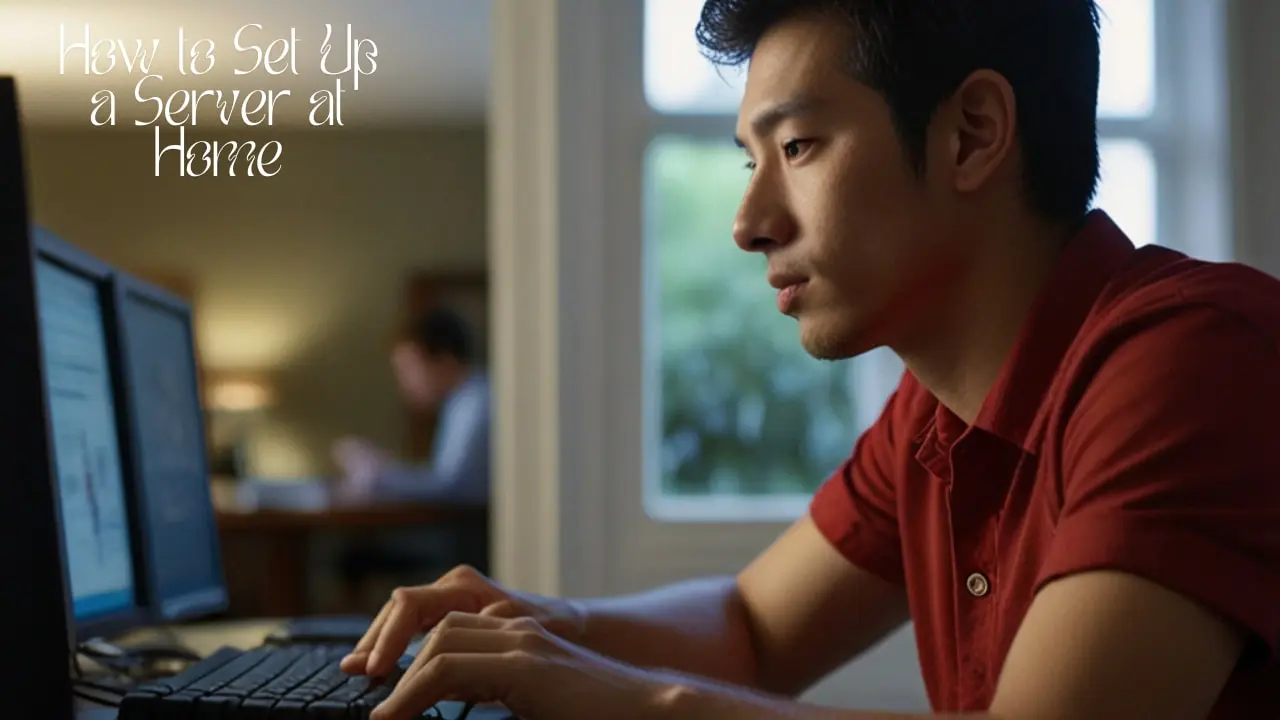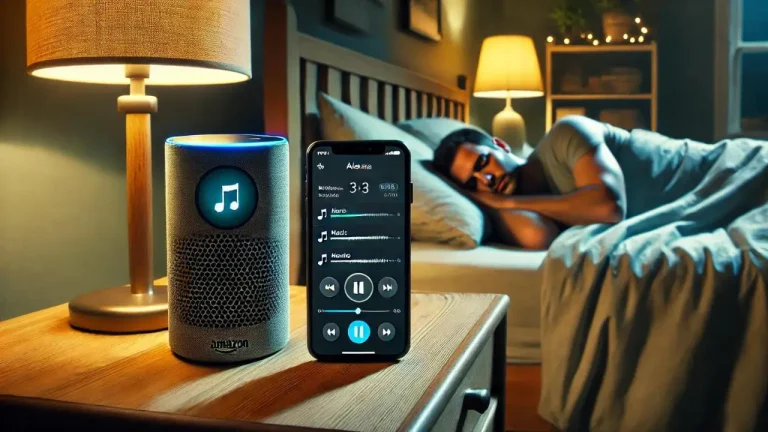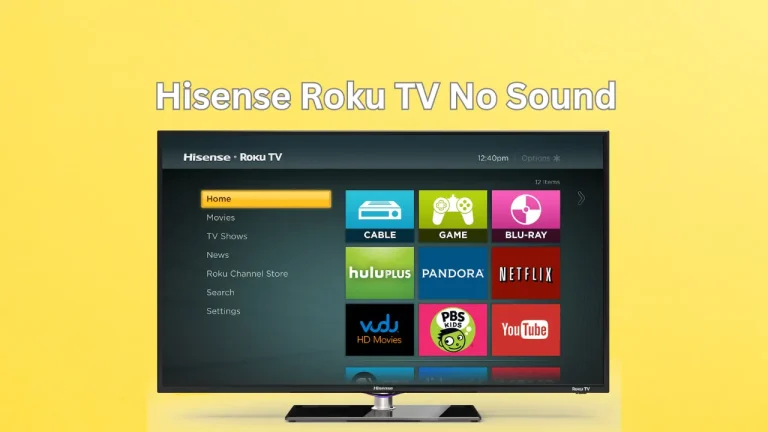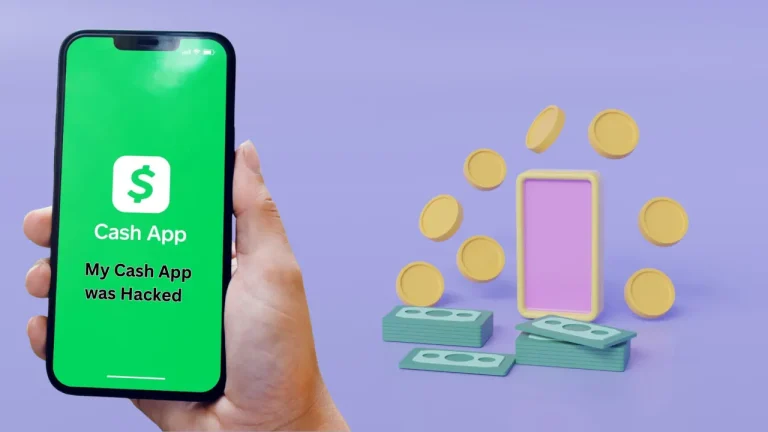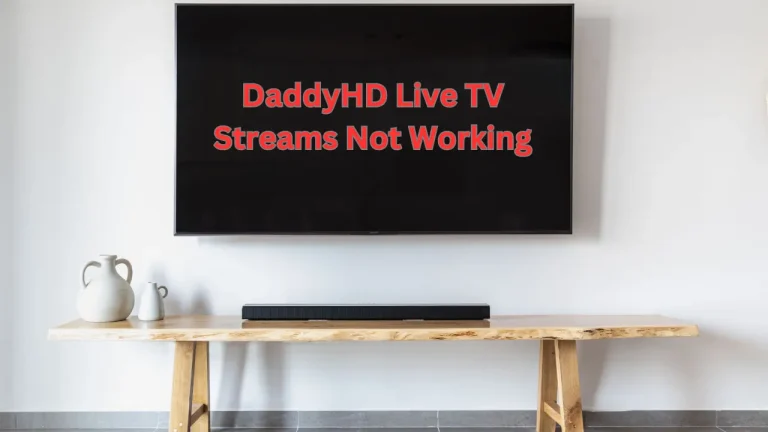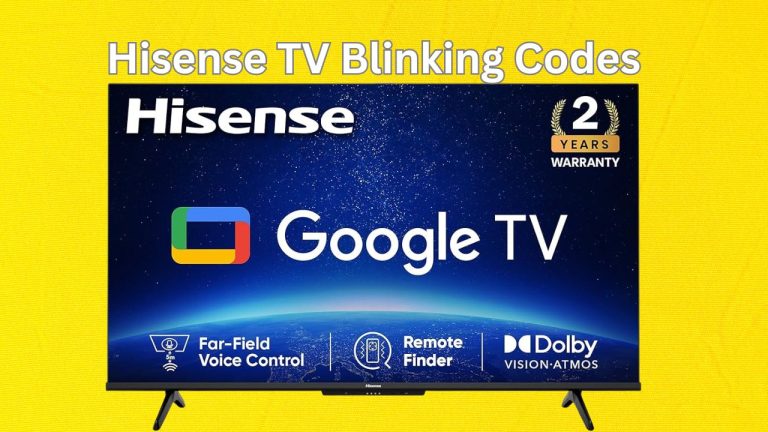How to Set Up a Server at Home [Easy Steps 2024]
My digital life has changed since I installed a home server. It’s about customization of my digital experience, improving security, and having control over my data and services, not only centralized storage. Discover how to set up a server at home with easy and quick steps, including my experiences and insights. Following these steps, you can easily modify your PC to the server.
What is a Server?
A server is the backbone of a network. It is A dedicated computer or software system that provides services and resources to clients over a network. This involves file storage, website hosting, application running, and remote access.
Why I Chose to Set Up My Home Server
I chose Home Server due to the different uses I have. My first choice was to centralize and back up my information, documents, and media in a secure area.
I needed a media server to stream movies, music, and images to my smart devices, a backup server for data redundancy, and a web server for personal projects and websites.
Finally, security was paramount. By running my server, I could tighten security, manage access, and encrypt critical data, making my digital environment more secure.
Choosing the Right Hardware
The first step in setting up my home server was choosing hardware. I chose a desktop PC with enough CPU, RAM, and SSD/HDD storage. A media server may need more storage and processing power than a file server.
OS Choice: Linux for Flexibility and Reliability
Linux, Ubuntu Server, was my operating system. Linux is suitable for servers due to its flexibility, dependability, and security.
The command-line interface (CLI) of Linux distributions lets me precisely manipulate configurations, services, and packages to customize the server to my needs.
Setting Up My Home Network

I configured my home network before setting up the server. This required configuring my router to assign my server a static IP address, port forwarding for specified services, and a VPN for secure remote access.
A static IP address keeps my server’s network address stable, making service management easy. Port forwarding lets external devices access my server’s web hosting, fast file sharing, and remote desktop services. Encrypting and authenticating distant connections makes the VPN more secure.
Server Software
Choosing and configuring server software for a home server is a significant benefit. I implemented these server software solutions:
Network-Attached Storage (NAS): I used FreeNAS or OpenMediaVault for centralized file storage and sharing. I can create shared folders, set access permissions, and enable RAID for data redundancy on these platforms.
Media Server: I use Plex or Emby to stream multimedia to my devices. These apps manage my media library, convert videos for compatibility, and provide remote access.
Web Server: Apache, Nginx, or Microsoft IIS enabled my home server to host websites and web applications: virtual hosts, SSL certificates, and security settings for safe and effective site hosting.
Backup Server: Rsync, Duplicati, and Bacula let me automate crucial data backups. Regular cloud or external storage backups maintained data integrity and recovery.
Configuring My Home Server
Server configuration required multiple stages to optimize performance, security, and functionality:
User accounts and permissions: I created accounts with shared folder and service access permissions. Strong passwords and 2FA were added for security.
Shared Folders and File Management: Set up shared folders for documents, media, and backups to simplify file management and collaboration. User roles and requirements determined access permissions.
Services and Applications: Installing and configuring more services and applications improved the server. This featured MySQL, PostgreSQL, WordPress, Joomla, and Docker/GitLab development environments.
Security Measures: Firewalls, intrusion detection systems (IDS), and software and firmware updates were my top security priorities. AES, SSL/TLS, and VPN protocols protected data and remote access.
Use Old Hardware and Upgrade
I used an old desktop as my home server to save money. RAM, storage, and network card upgrades increased performance and dependability. Giving old hardware a new life saved money and minimized electronic waste.
Remote Security and Access
Remotely accessing my home server needed cautious security:
VPN Setup: I installed an OpenVPN, WireGuard, or IPsec VPN server on my home network. VPN connections secure remote server access by encrypting data.
Firewall Rules: Server and router firewall rules prevent unauthorized access and reduce security concerns. Regular firewall rule reviews and updates kept the environment secure.
Encryption and authentication: HTTPS for web services and server-stored data encryption improved security. Authentication was strengthened with password rules and MFA.
Monitoring and Logging: Logging and monitoring solutions tracked server activity, detected anomalies, and provided quick security incident response. Access logs, system logs, and network traffic revealed threats and unauthorized access attempts.
FAQs
Is Windows Server free?
The licensed Windows server is not free. Its cost ranges from $150 to $300 monthly.
Can I use my laptop as a server?
Yes, you can use your laptop as a server if your laptop is capable of hardware and software requirements.
Conclusion
Setting up my server was satisfying. It has given me the power to manage my digital environment, customize services, and secure and access data. This guide will motivate you to set up a home server.
Remember, the trip may seem difficult initially, but with careful planning, study, and implementation, you can build a powerful and efficient home server that meets your needs.